Convert Windows Server Evaluation to Standard/Datacenter Edition
Problem:
You want to convert your windows server evaluation edition to a standard or datacenter edition.
Solution:
Before we can activate the server via KMS or MAC we need to convert the evaluation edition into an standard or datacenter.
Check the current Edition
Here you see the server edition. If it is an ServerXXXEval you must convert the server edition into standard or datacenter
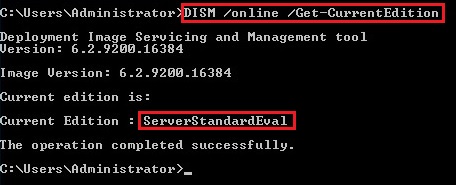
Check the possible target editions
To check the possible target edition, you can execute the next command:
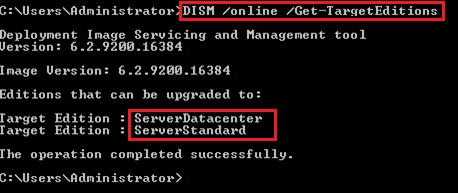
Convert the eval to standard or datacenter edition
ATTENTION: The next step will need an intermediate reboot of the server!!
Now you can convert your evaluation edition to the target edition with the command below:
Standard:
Datacenter
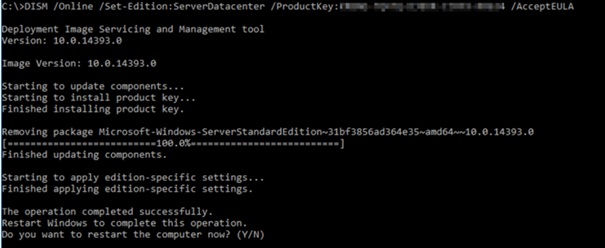
For the product key please use the generic volume license keys from the table below. With this keys you can also activate the server via KMS. If you have MAC Keys please use this keys for converting.
Server 2025 Standard TVRH6-WHNXV-R9WG3-9XRFY-MY832
Server 2025 Datacenter D764K-2NDRG-47T6Q-P8T8W-YP6DF
Server 2022 Standard VDYBN-27WPP-V4HQT-9VMD4-VMK7H
Server 2022 Datacenter WX4NM-KYWYW-QJJR4-XV3QB-6VM33
Server 2019 Standard N69G4-B89J2-4G8F4-WWYCC-J464C
Server 2019 Datacenter WMDGN-G9PQG-XVVXX-R3X43-63DFG
Server 2016 Standard WC2BQ-8NRM3-FDDYY-2BFGV-KHKQY
Server 2016 Datacenter CB7KF-BWN84-R7R2Y-793K2-8XDDG
You want to convert your windows server evaluation edition to a standard or datacenter edition.
Solution:
Before we can activate the server via KMS or MAC we need to convert the evaluation edition into an standard or datacenter.
Check the current Edition
DISM /online /Get-CurrentEdition
Here you see the server edition. If it is an ServerXXXEval you must convert the server edition into standard or datacenter
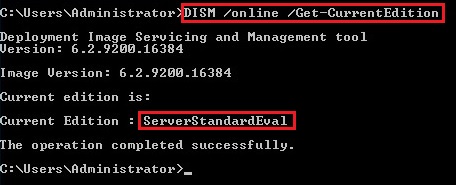
Check the possible target editions
To check the possible target edition, you can execute the next command:
DISM /online /Get-TargetEditions
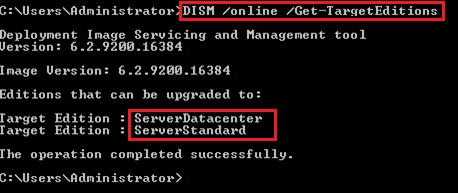
Convert the eval to standard or datacenter edition
ATTENTION: The next step will need an intermediate reboot of the server!!
Now you can convert your evaluation edition to the target edition with the command below:
Standard:
DISM /online /Set-Edition:ServerStandard /ProductKey:XXXXX-XXXXX-XXXXX-XXXXX-XXXXX /AcceptEula
Datacenter
DISM /online /Set-Edition:ServerDatacenter /ProductKey:XXXXX-XXXXX-XXXXX-XXXXX-XXXXX /AcceptEula
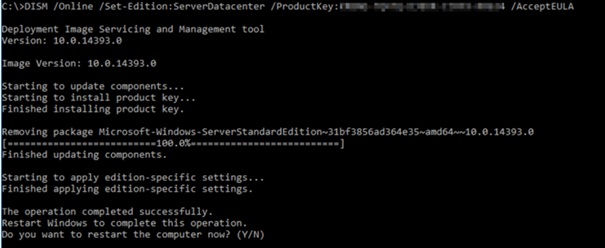
For the product key please use the generic volume license keys from the table below. With this keys you can also activate the server via KMS. If you have MAC Keys please use this keys for converting.
Server 2025 Standard TVRH6-WHNXV-R9WG3-9XRFY-MY832
Server 2025 Datacenter D764K-2NDRG-47T6Q-P8T8W-YP6DF
Server 2022 Standard VDYBN-27WPP-V4HQT-9VMD4-VMK7H
Server 2022 Datacenter WX4NM-KYWYW-QJJR4-XV3QB-6VM33
Server 2019 Standard N69G4-B89J2-4G8F4-WWYCC-J464C
Server 2019 Datacenter WMDGN-G9PQG-XVVXX-R3X43-63DFG
Server 2016 Standard WC2BQ-8NRM3-FDDYY-2BFGV-KHKQY
Server 2016 Datacenter CB7KF-BWN84-R7R2Y-793K2-8XDDG